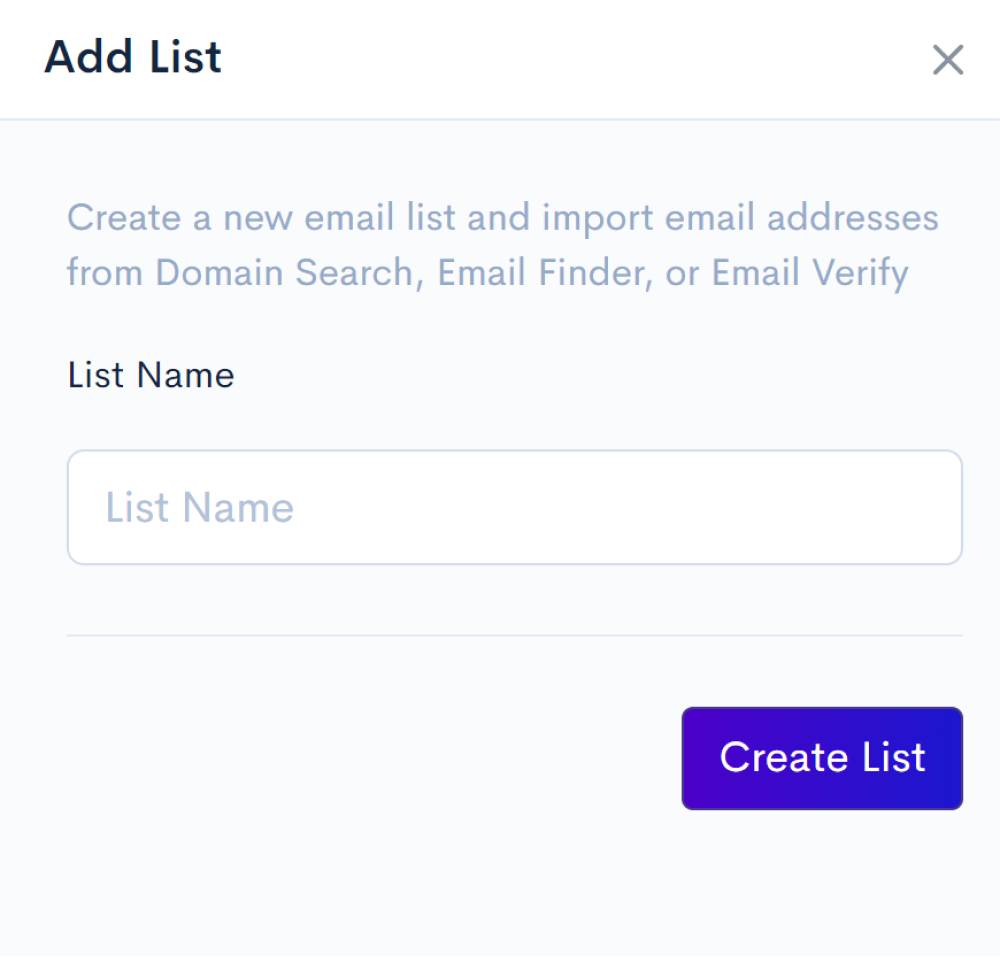NinjaSEO is a Fortune 500 Search Engine Optimization Software that comes at an incredible price. NinjaSEO can audit websites with the click of a button, generating detailed reports for each page automatically. These reports provide information on important SEO factors such as page and load speeds, link structures, mobile responsiveness, keyword rankings, and more.
You can use NinjaSEO to improve the SEO rankings of all your websites by optimizing them, which as a result helps get pages to rank higher in search engines such as Google. NinjaSEO is a full-featured SEO grader that allows you to crawl websites, check backlinks, grade Pages, Track links, and manage contacts.
You will see a popup window of our Chrome extension by default.
Using this Chrome Extension, you can get a direct SEO page score for any website based on the 39 NinjaSEO rules.
This extension can analyze any webpage's content and accessibility for on-page optimization and deliver an immediate SEO score (from 0 to 100) The SEO plugin for Chrome finds hidden SEO flaws in every webpage with a fast SEO score. The plugin allows you to evaluate the content and accessibility of any page in order to improve its SEO.
Click Add to Chrome button, > Clicking on the button, You'll be redirected to the Chrome Web Store. > Click on Add to Chrome button.
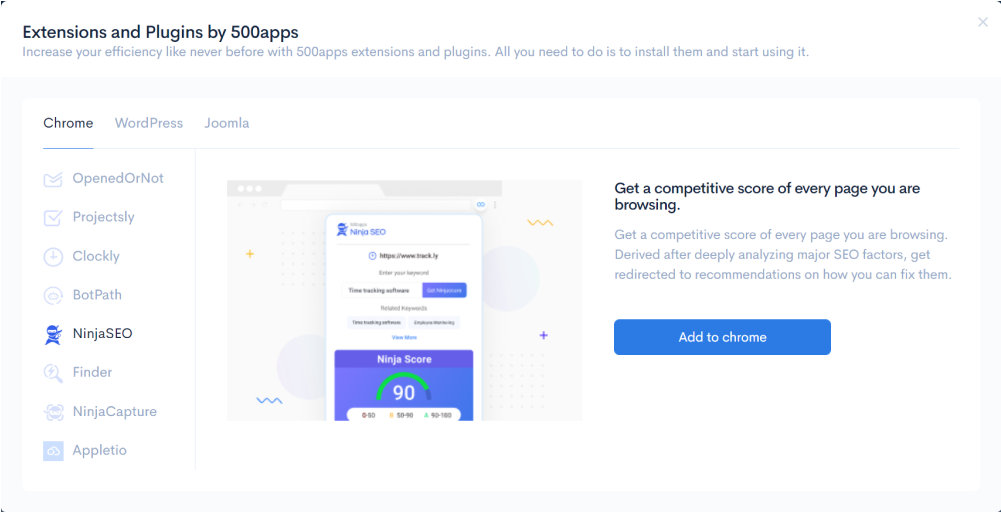
The NinjaSEO Chrome extension has a plethora of beneficial features for website optimization. Users can get the ninja score by entering their desired keyword into the empty field.
Along with the searched keyword, related keywords are displayed.
Compare your ninja scores to the references available in the extension to see where you fall short and optimize accordingly. Here is the Chrome Extension Link
The extension also includes a site crawl, which displays the number of pages crawled as well as internal and external links in the results.
The Start crawl button will take you to a complete page overview.
Now, here are some of the features we have in NinjaSEO
Navigate to Marketing Category and click on NinjaSEO
The crawl Map feature in NinjaSEO allows you to crawl various websites which helps in optimizing the website’s efficiency and checking it for various problems like 4xx, 3xx errors. A web crawler, often known as a spider or a search engine bot, is a software program that downloads and indexes content from all over the internet. The goal of a bot like this is to learn about every webpage on the internet so that information may be found when needed. Crawling is the technical term for accessing a website and extracting data from it using a software program, which is why they're called web crawlers.
This feature performs a thorough crawl of websites to identify flaws and opportunities
To crawl a website
Enter the URL of the domain to be crawled in the empty field > After entering, click Crawl.

A crawl map also lets you customize the crawl report by selecting the crawl depth which is the extent to which a search engine indexes pages within a website.
Depending on the custom queries, the crawl result mentioned as entries will be displayed in a few minutes.
After getting a list of results from the crawl option, you can click on the websites to get a more detailed overview.
The results are customized by context, status, status code, indexability, response time, title 1, title 1 length, title 1-pixel width, meta description, meta description length, meta description 1-pixel width, meta keywords, meta keywords count, H1, H1 length, H2, H2 length, word count, body count.

When clicking a URL from the results list you will be shown a page containing crawl details.
The left side of the page contains all the parameters for which it was crawled.
On the right side, there are 3 categories Inlinks, outlinks, and snapshots.
Inlinks capture all the internal links that anchor element links from a particular URL to other URLs on the same crawling subdomain.
Outlinks contain HTML code on your website that allows people to visit other websites.
You can navigate to the next and previous pages through the next and prev buttons.
The number of internal and external links is also displayed in the crawl map section.
Images, media, and javascript files are used to create internal and external links.
NinjaSEO will generate detailed reports based on the 39 given factors such as page title, page title length, meta description, and several other factors.
NinjaSEO allows you to categorize the results based on the pages, response codes, page title, Meta description, H1, H2, Word Count, and Images for a better-simplified report
Let's take a closer look at all of the features used on the crawl map page.
As the name suggests Filter allows you to filter the results based on 21 different criteria such as page URL, Content, Status, Status Code, response time, Hash, etc.
Enter the conditions you want to filter and click the Apply button to get your desired results
To clear the filter conditions, just click on the reset button.
Need a report but don't have time to check it right now!!
Export CSV gives you the option of downloading the data as a spreadsheet to your local computer.
To download the crawl results to your local computer, click Export CSV.
NinjaSEO allows you to export the domain's sitemap to a spreadsheet by clicking Generate Sitemap.
A sitemap informs search engines about which pages and files on your site you consider important, as well as provides useful information about these items.
When you select the Generate Sitemap option, you will be taken to a page where you may configure your sitemap.
Users will see a variety of options for creating a customized report on this page.
The Pages option allows you to choose from a variety of options.
No Index Pages, Canonicalized URLs, Paginated PDFs
It also allows you to choose based on a website's response code, such as no response.
when the web server does not return a response
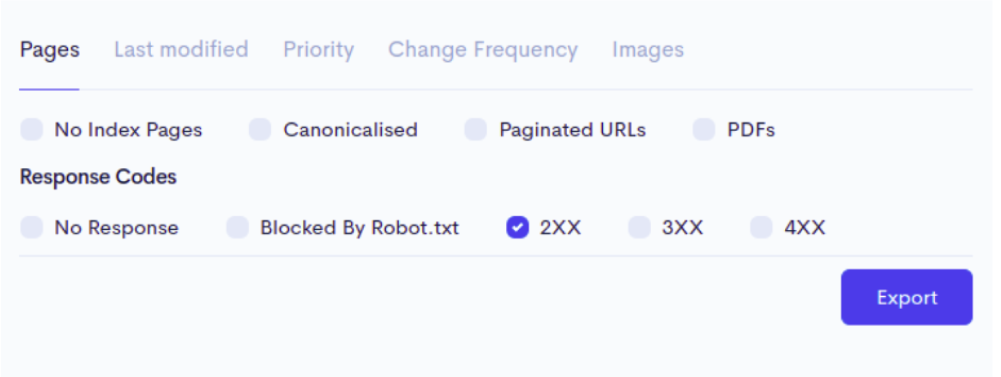
The last modified option allows you to generate a sitemap based on the last time the domain page was modified.
It gives two options to use: server response and custom date
Navigate to Last Modified, Select the Include last modified tag > Select Use Server Response and then click on Export. > You can also generate a sitemap using custom dates. > Just enter the date and click on report.
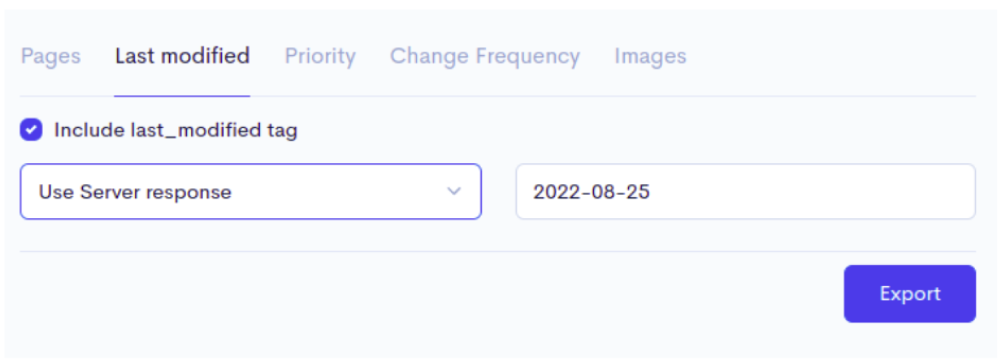
Have a website to be deep crawled?
Crawl depth refers to how far a search engine indexes a website's pages. Most websites have several pages, each of which can have subpages.
Priority gives you the option to generate a sitemap based on a custom crawl depth priority.
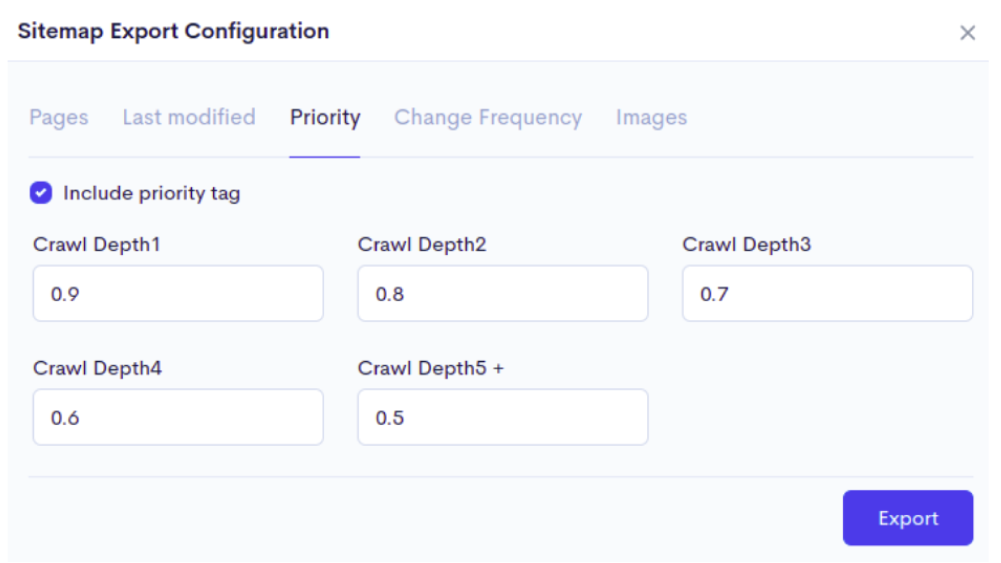
Go to the Priority tab. > Fill in the crawl depths in the required fields and press the Export button.
Users can also change the frequency of the crawl depth. frequency refers to how often a website is crawled.
NinjaSEO allows you to generate a sitemap based on the frequency of the crawl depth.
Navigate to Change Frequency
Click on the Include Frequency Tag checkbox. > Select the use crawl depth settings from the dropdown > Enter the crawl depths in the fields and click on Export.
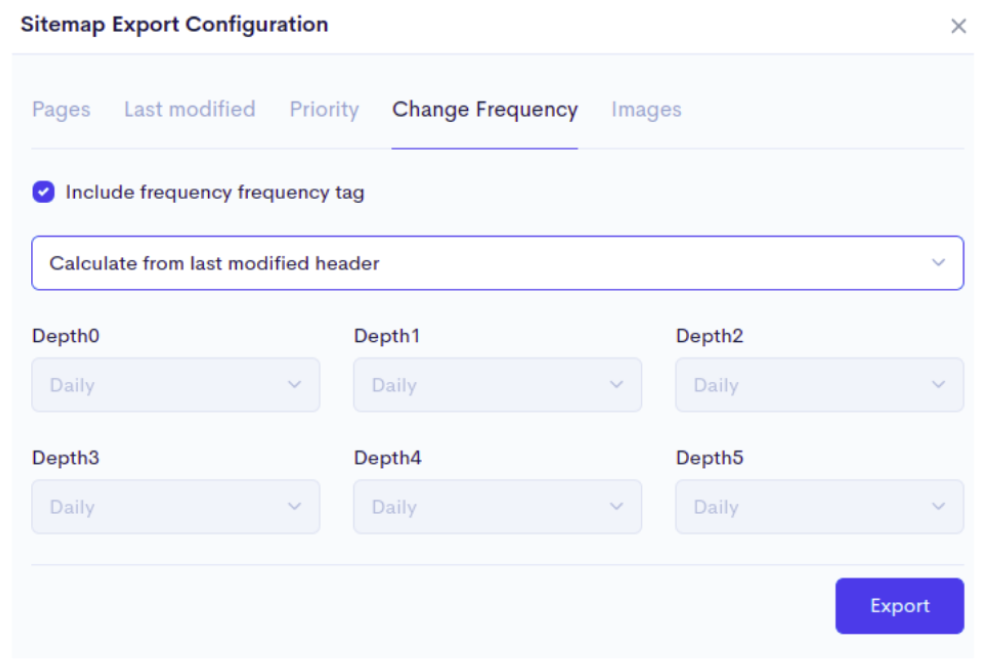
Images let users create a sitemap based on the images in the domain.
Go to the images page > Click the Include Frequency checkbox > enter the number of images to crawl in the field < then click Export.
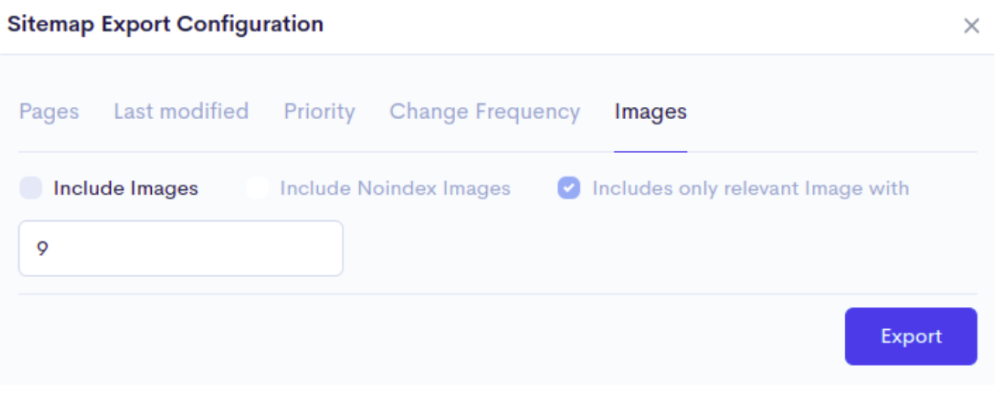
Generate crawl map presents users with an interactive visualization through which users can understand website architecture.
Total links display the total number of internal links as well as the crawl results.
The Views feature in NinjaSEO allows you to categorize data based on the domain's internal, external, security, and images.
The Filter option narrows down the results based on the 21 conditions such as page URL, content, status, status code, response time, hash, and so on. Enter the conditions you want to filter and press the Apply button. To clear the filter conditions, click the reset button.
Export CSV allows you to save the results of internal links as a spreadsheet to your local computer to be viewed later.
Backlinks is one of the main features of NinjaSEO which checks links from one website to another.
Backlinks are essentially votes cast by other websites. Each of these votes conveys to search engines the message, "This content is valuable, credible, and useful." Backlinks are hyperlinks that connect a page on one website to a page on another.
Backlinks provide the total number of internal links, external links, backlinks, referring domains, and the Google Page Rank checker.
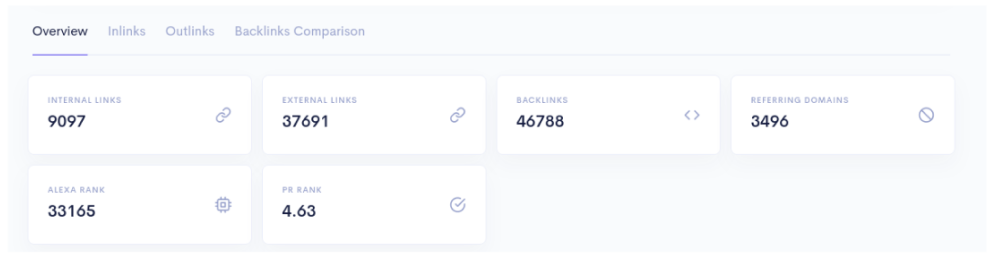
Google rank checker is a tool for determining a website's or webpage's position in Google's SERP (Search Engine Results Page) in comparison to competing websites ranking for the same keyword.
Let's take a look at the backlinks feature one by one.
After checking for a website's backlink, users get 4 features for the URL
Inlinks, Search, Emails, and Backlinks comparison
The bot links crawl the web and fetch figures which are relevant to you. It extracts and sends their contact information to you. Simply navigate to inlinks, which displays a detailed report of the inlinks of the specified domain. You can copy the link URLs by clicking the copy icon.
The Search option allows you to search for inlinks which are also known as internal links using the global search bar in real-time.
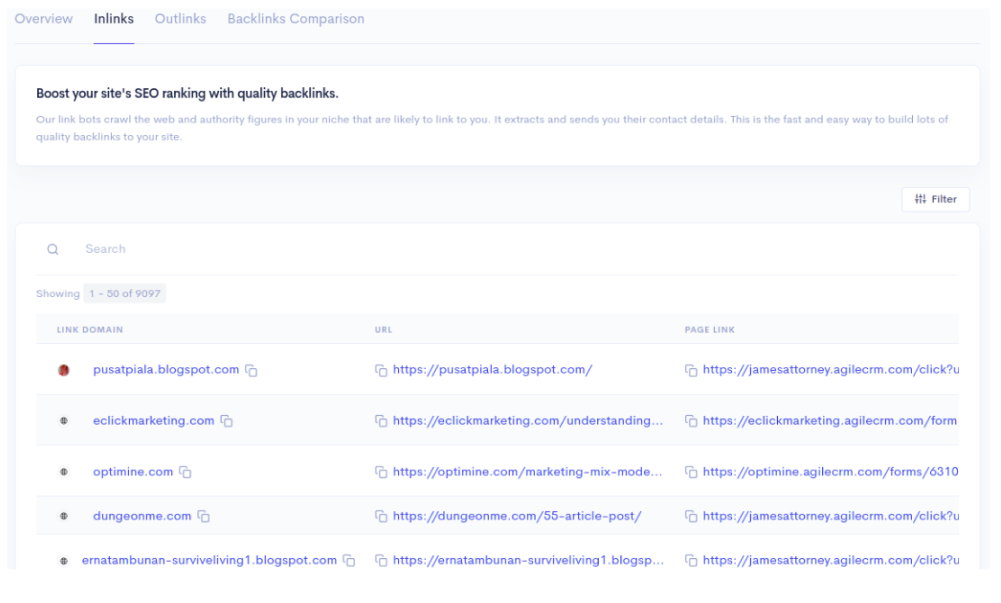
Find the email addresses of the contacts of the inlinks by clicking on emails.
When you click “find email”, the email address will appear in the related emails slideout.
You can also import these contacts into the Contact Lists Tab or CRM applications.
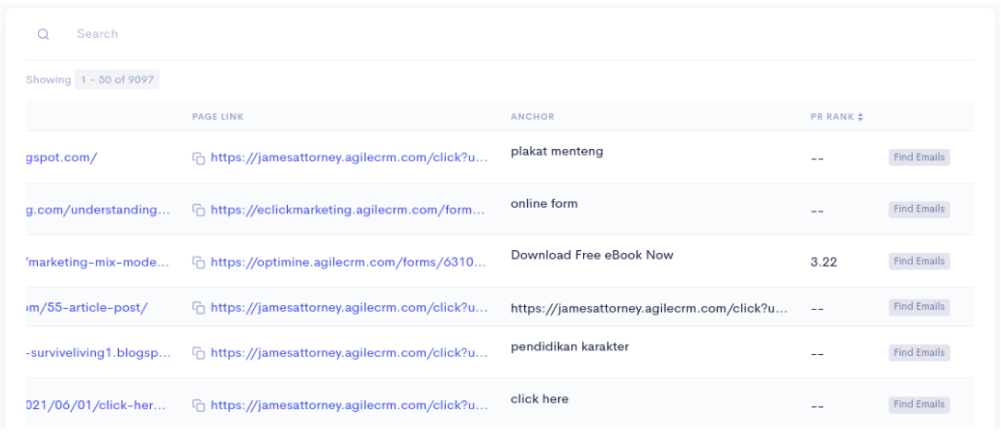
Click the add button next to the contact's name to add it.
And then choose the list to which you want to add the contact from the dropdown menu.
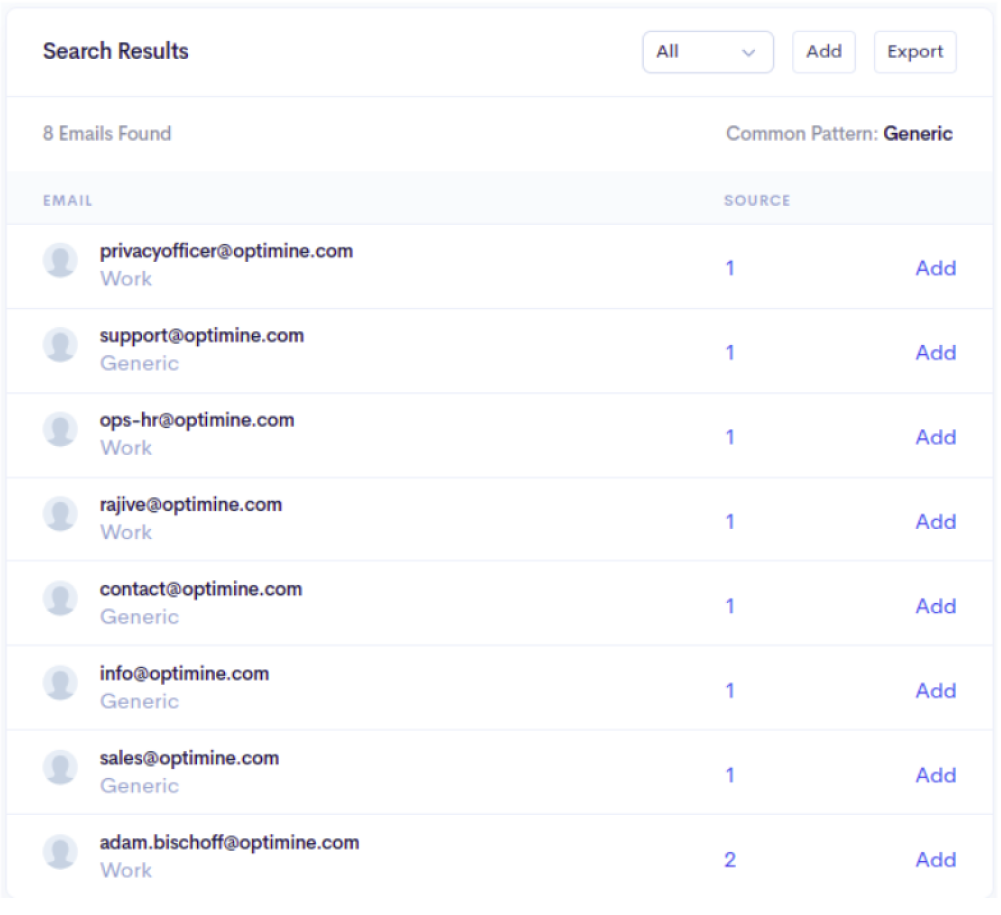
Alternatively, click Create New to create a new list, enter a name for the list, and then click Create List.
you can import the contacts into any popular CRM software.
Save to the CRM application by clicking on it.
Save the generated email to a spreadsheet on your computer. When you click export, you'll see that your emails have been successfully downloaded to your local computer.
Outlinks bots scour the internet for authority figures in your niche who are likely to link to you.
It extracts and sends their contact information to you.
This is a quick and easy way to build a large number of high-quality backlinks to your website.
Go to the Outlinks section.
It will display detailed reports on the outlinks of the specified domain here.
The copy icon in NinjaSEO allows you to copy the link URLs.
The Filter option narrows down the results based on conditions such as Link, Domain Link, Page Link, Anchor, PR Rank
Enter the conditions you want to filter and press the Apply button. To clear the filter conditions, click the reset button.
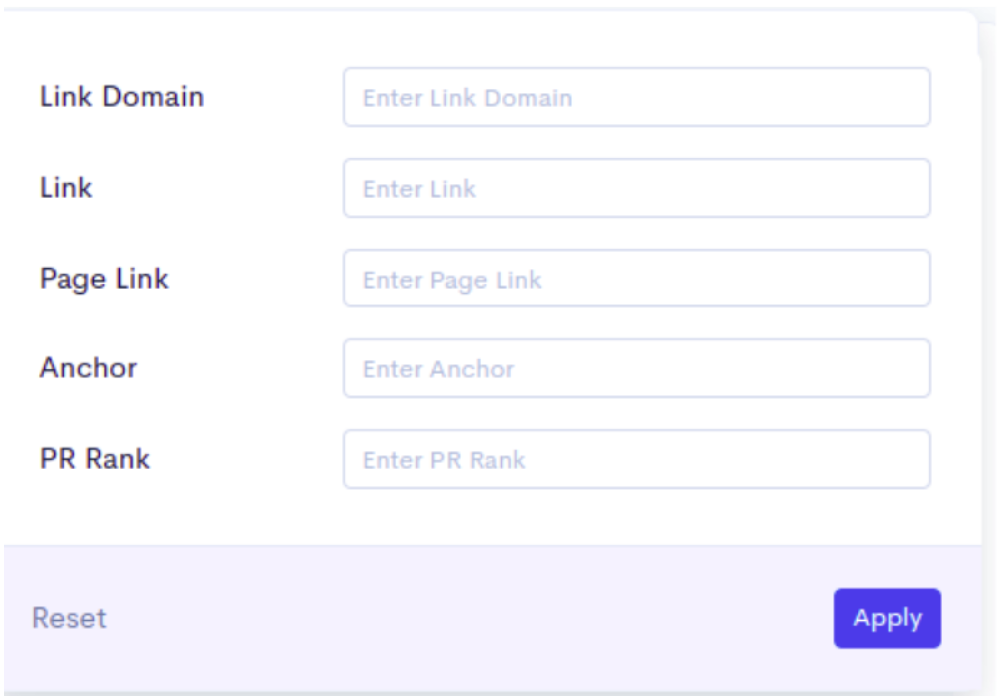
Backlinks comparison allows you to compare the backlinks of any domains, which can be used to compare your domains to those of your competitors.
To compare backlinks Go to the Backlinks Comparison section.
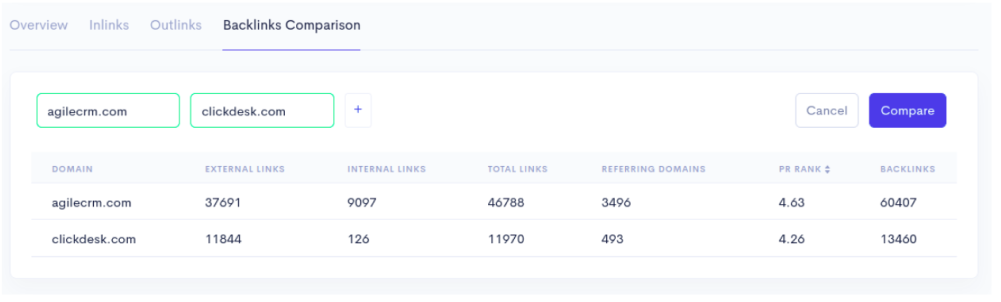
NInjaSEO finds quality link authors and gets their contact details for any keyword.
Navigate to Links Bot Tab > Enter the keyword you want to analyze > And click search.
Links Bot assists in locating quality link authors and obtaining their contact information for any keyword.
Links Bot is designed to aid in the optimization of search engines. Links Bot can be also referred to as SEO Bot. The computer software crawls and indexes web pages and their content is referred to as an SEO Bot.
An SEO bot is a search engine robot, also known as a spider or crawler, that looks for content to index in hypertext on the World Wide Web. Depending on the needs, the system can be used in a variety of ways. The SEO Bot increases traffic by automatically establishing backlinks to your site.
Get information on relevant authors as well as contact information in one convenient location.
You must go to the Links Bot tab. > Enter the keywords you want to analyze and hit the search button to see the results.
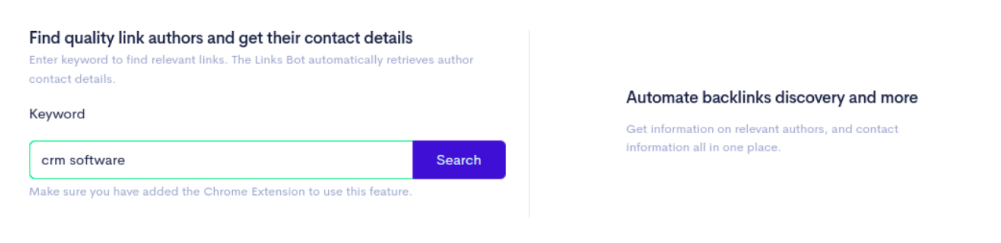
The results of the Links Bot are determined by Google search results.
On the Links Bot page, there are many additional features.
Importing a CSV report. Select CSV. After the report has been downloaded, you will receive a notification that it has been successfully downloaded.

Choose the list to which you want to add the contact from the dropdown menu. Or you can click Create New to create a new list, enter a name for the list, and then click Create List. You also can import the contacts into any popular CRM software. Click on the CRM application to save the contacts.
NinjaSEO allows you to categorize the generated emails based on generic or work emails.
Select the required category from the dropdown
The category option lets you Choose the appropriate category from the dropdown menu that allows you to categorize generated emails based on whether they are generic or work emails.
Add option enables you to bulk import contacts into a list or CRM application.
Select the Add button. > Choose the list to which you want to add the contact > You can also click Create New to create a new list, enter a name for the list, and then click Create List. > Import the contacts into any popular CRM software or Save the contacts by clicking on the CRM application
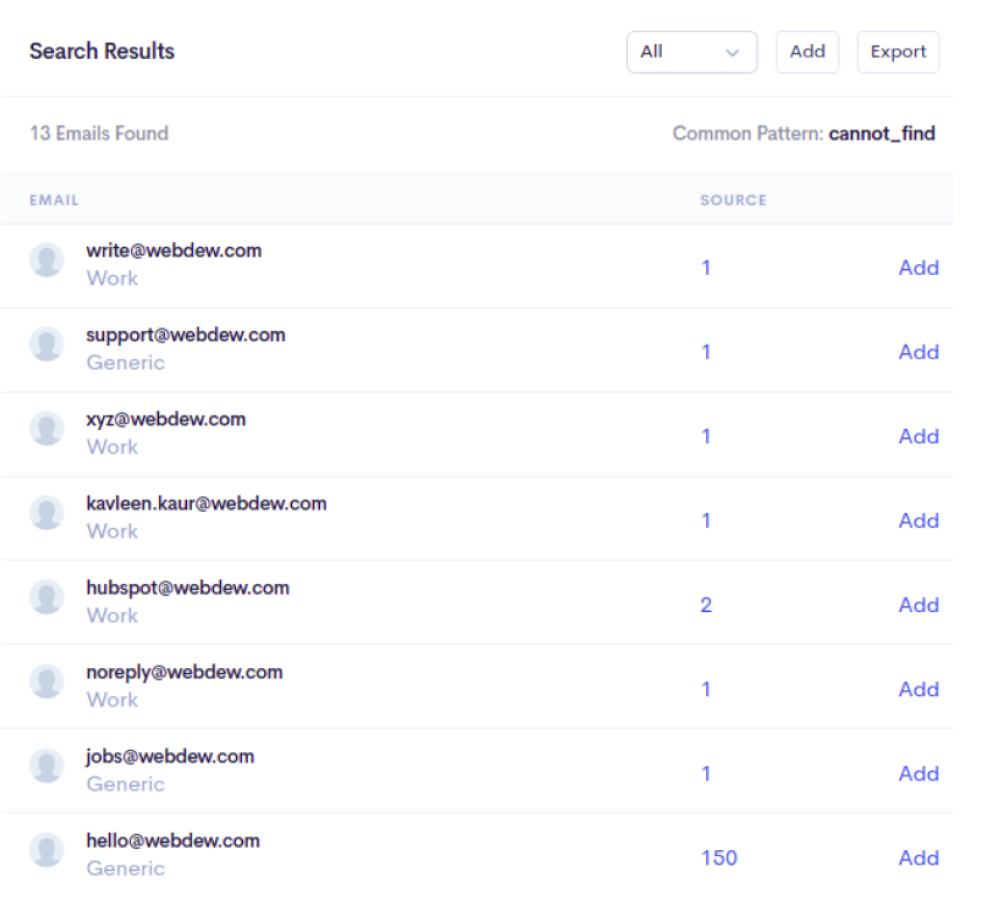
Save the generated email to a spreadsheet on your computer. When you click export, you'll see that your emails have been successfully downloaded to your local computer.
NinjaSEO allows users to check the position ranking of the given domain URL against the given keyword and country.
Ranking allows users to see how the given domain URL ranks concerning the given keyword and country.
A website's ranking in SEO refers to its position on the search engine results page. Several ranking factors, such as the relevance of the content to the search term or the quality of backlinks pointing to the page, influence whether a website appears higher on the SERP.
To find the rankings of the keyword
Go to the Rankings page. > Click the Add Keyword button. > Enter the domain URL, followed by the keyword, > Select a country from the dropdown menus, and then < click Save.
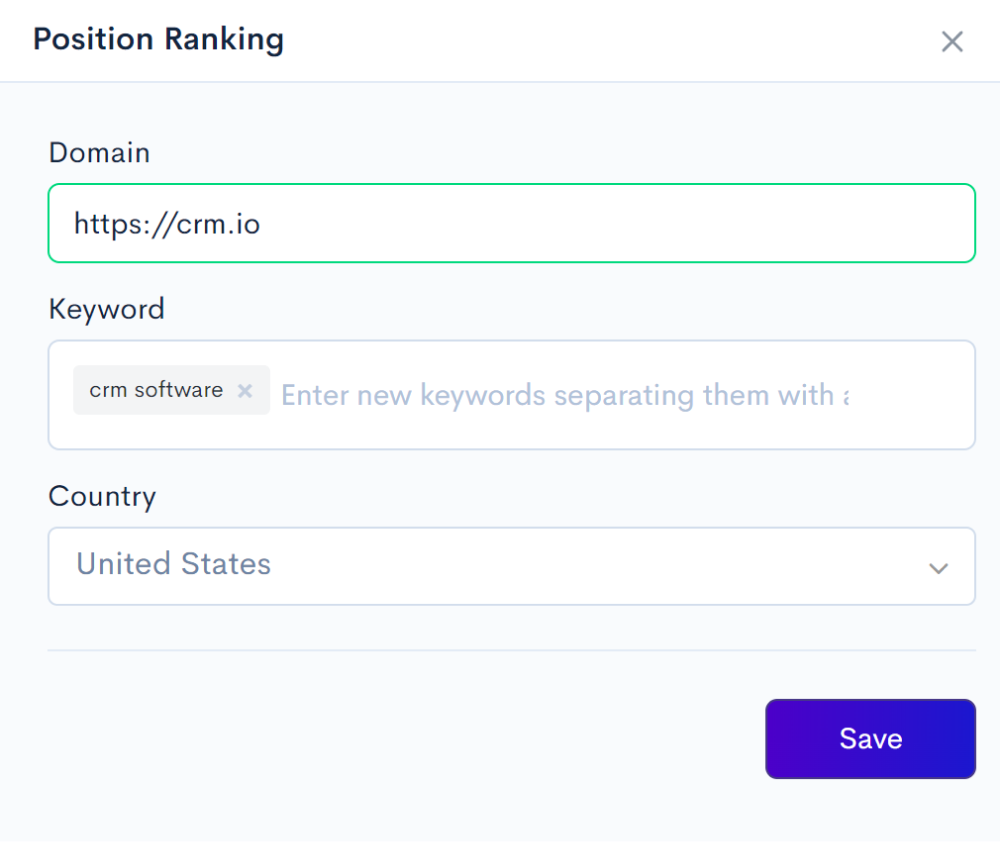
You can look at the Rankings for the given keyword.
Navigate to the URL you entered, and the results will appear in the dropdown.
The results are displayed based on the country selected.
If the search results rank higher than 100, the URL is automatically captured. The ranking position of your website concerning the search results page.
The History option allows you to view the keyword's performance since the day it was added. Track the keyword's performance over time and strategize your SEO.
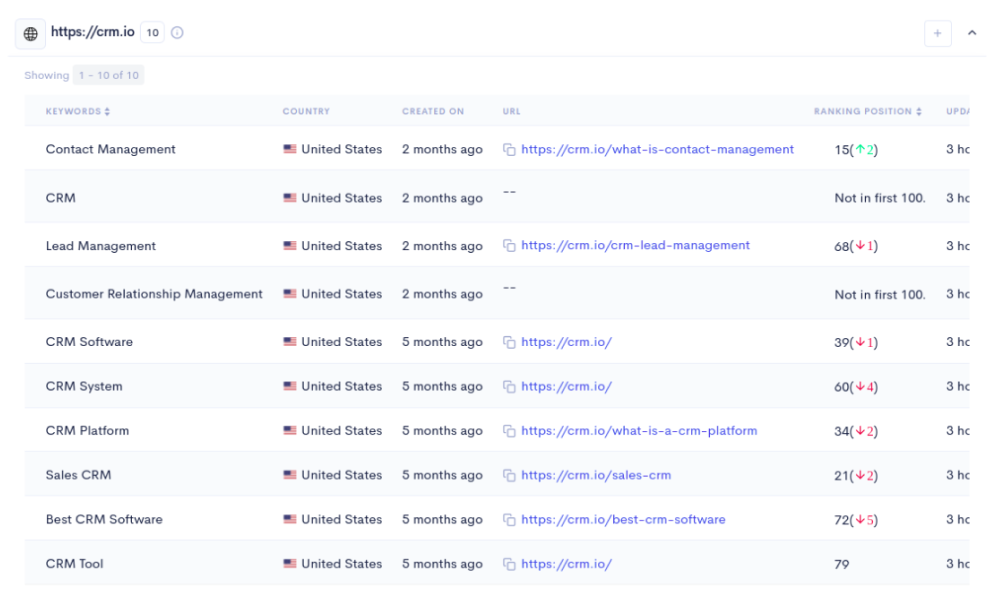
NinjaSEO allows users to Grade your page against major metrics for a targeted keyword.
Navigate to Rankings > Click Add Page > Enter the Domain URL, and Keyword > And click find page grade.
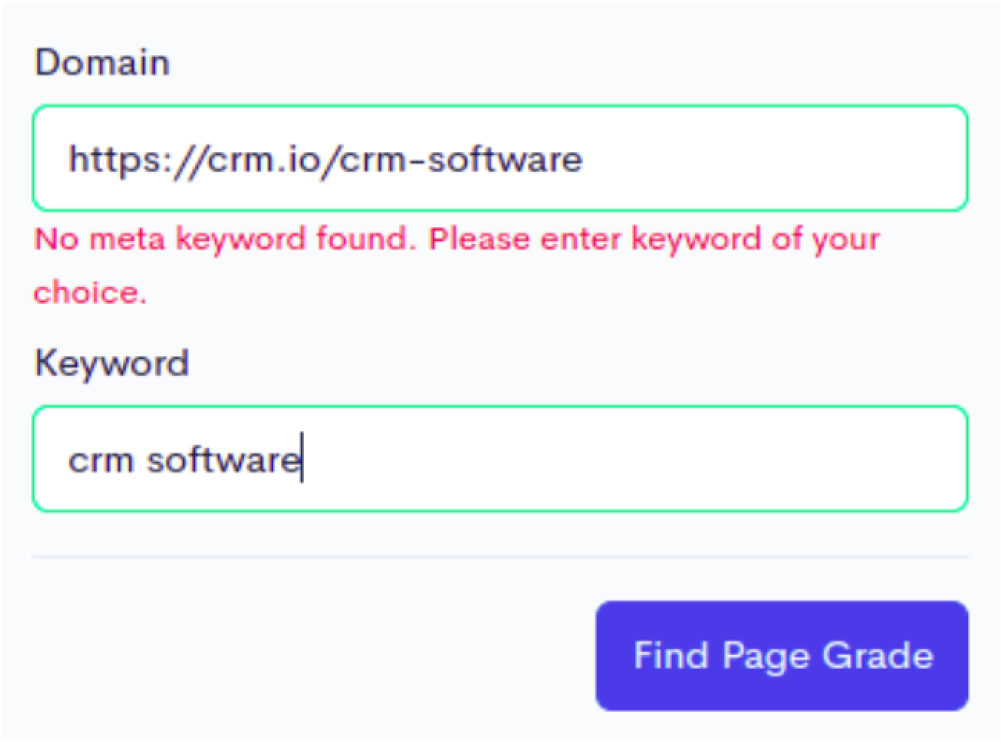
The results will be displayed in the slideout
In the rules tab, you can see how many rules has the domain passed. Navigate through the Keyword, Website, and URL tabs to navigate through each factor.
Page grader lets you discover your website's issues and how to resolve them.
Our page grader helps you to evaluate multiple aspects of your website. If a page is well optimized the website is boosted in search engine rankings and visibility, resulting in higher traffic and conversion.
It can also help in driving sales and generating leads.
Uses of Grading a Page
Page grader uses a standard set of metrics to analyze your page for a specific term.
After you add the websites, the page grader evaluates them and assigns you a NinjaScore.
Page grader includes website domain, keyword, score, success, and created on data.
After a website has been page graded, the score is displayed on a separate page.
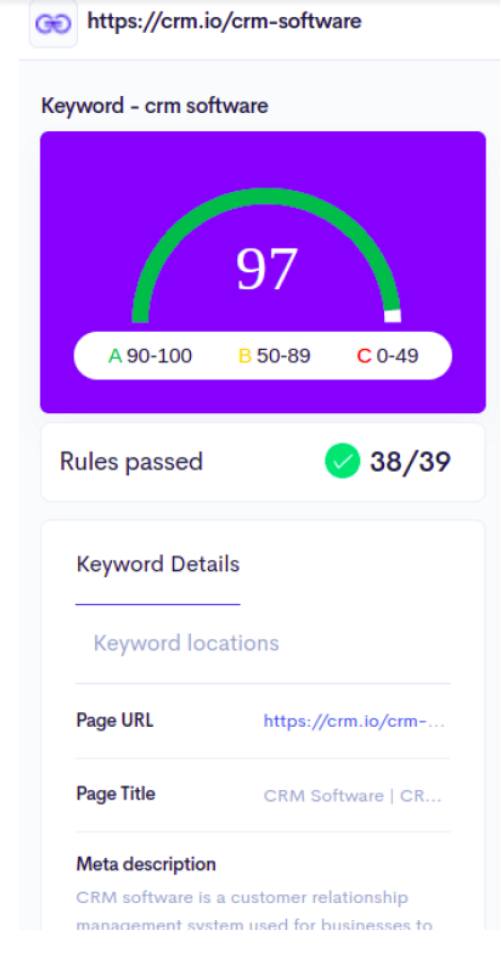
The 39 parameters determine the score.
The score is divided into three categories: A, B, and C.
A high score indicates that the website is well optimized. B denotes that there is room for improvement in website design. C is the lowest possible score, indicating that the website is slow and that significant improvements are required.
We can see the parameters page, which is where all 39 rules come into play.
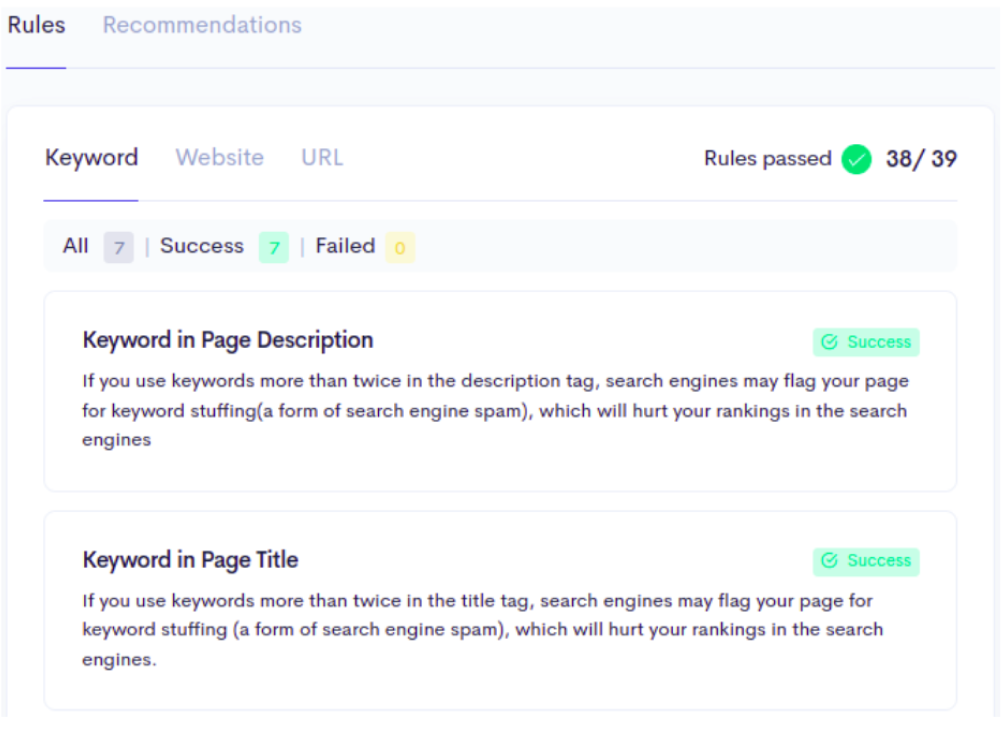
The website's page grader thoroughly examines all of the parameters. Each parameter has a success or failure option. To get a good score, you must check the status of all the parameters and make changes as needed. A score of 90 or higher is considered optimal.
Link Tracking links your page against major metrics for a targeted keyword.
Link tracking helps in tracking links that are used to report on the efficacy of various marketing activities.
The tracking displays the outcomes of each activity.
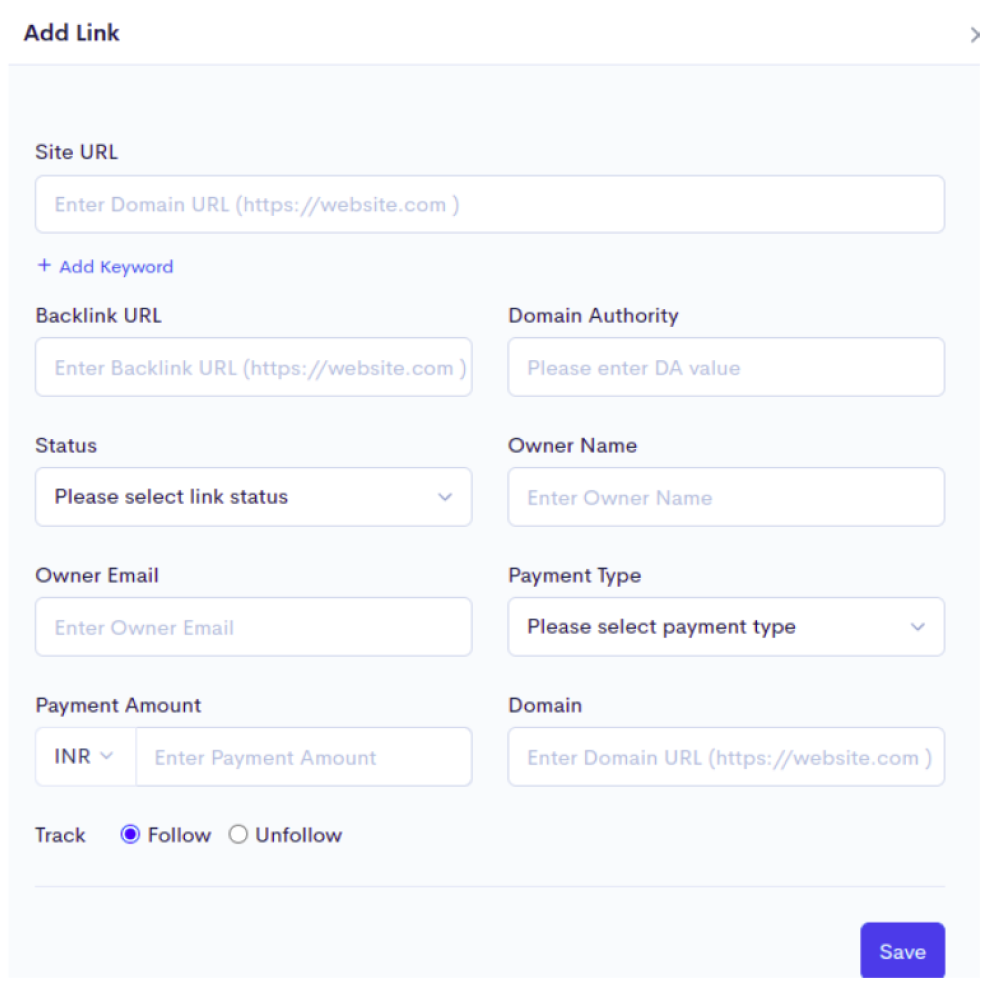
To track links,
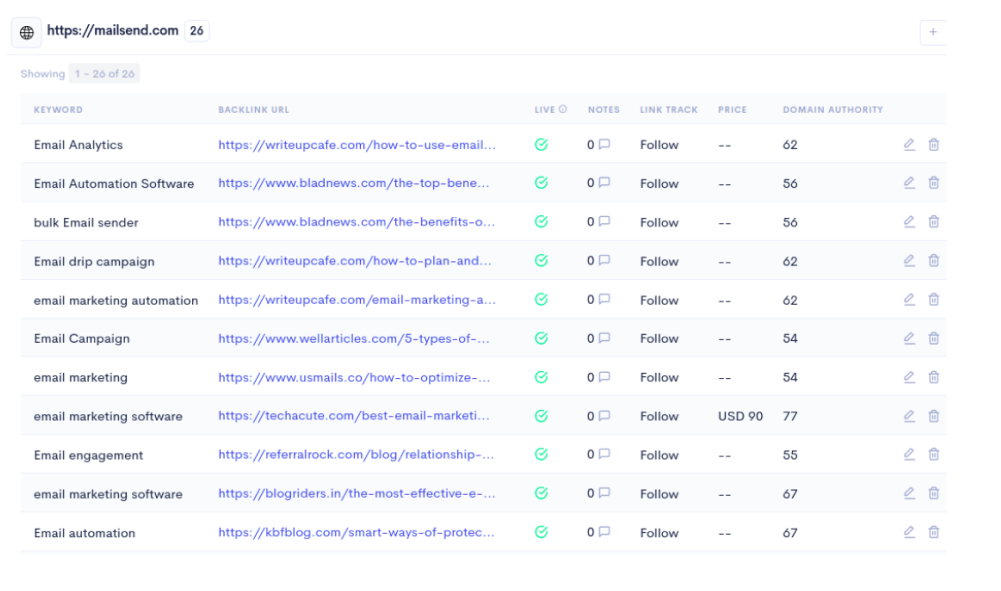
You also get recommendations for keywords that are categorized according to the competition index and search volume.

Navigate to the recommendations tab. > Competiton index and search volume can be sorted in ascending or descending order.
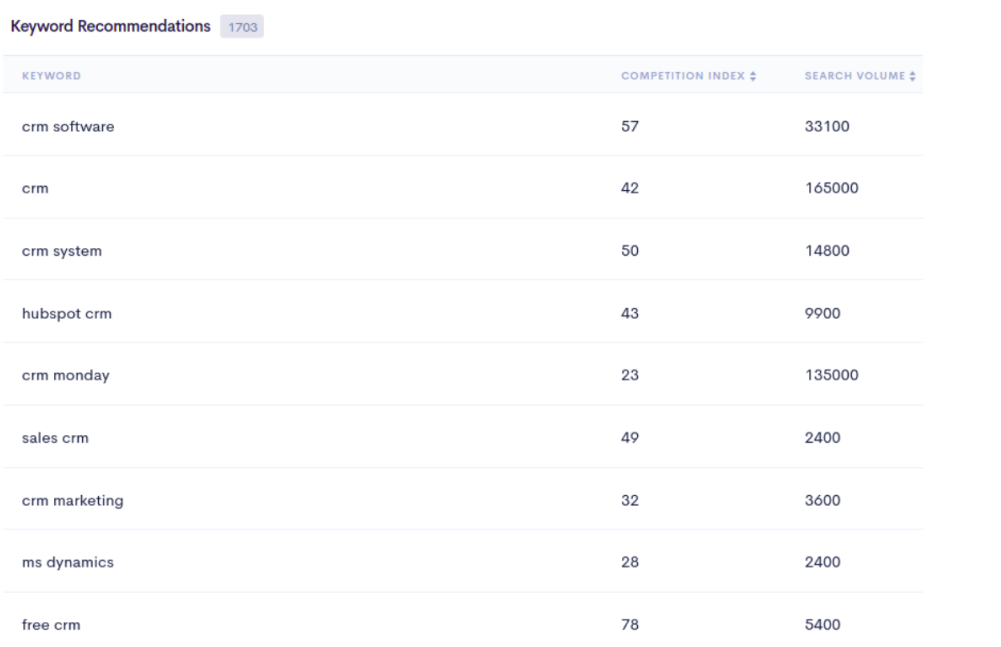
A competition index is an evaluation of how destinations compare in terms of the strength of their product offering as well as other factors influencing destination selection.
Search volume is an indicator that indicates how many people are looking for a specific query.
Contact lists enable you to create contact lists to export author contacts obtained from backlinks. To direct your marketing with the relevant persons, use email databases with over 450 million leads database available in NinjaSEO.
A contact list displays screen names that correspond to real people with whom you can communicate or share information.

To fetch contact lists
Navigate to Contacts Lists